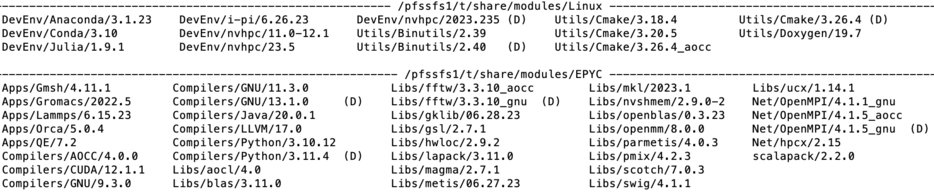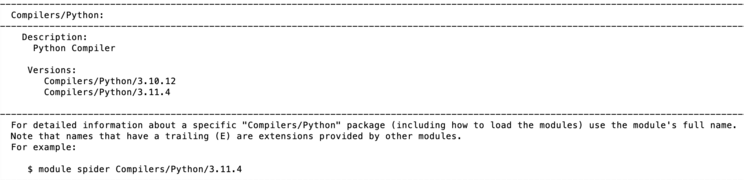Running Jobs: Difference between revisions
No edit summary |
|||
| Line 31: | Line 31: | ||
=== Overview of LMOD environment modules system === | === Overview of LMOD environment modules system === | ||
Each of the applications, libraries and executables requires specific environment. In addition many software packages and/or system packages exist in different versions. To ensure proper environment for each and every application, library or system software CUNY-HPCC applies the environment module system which allow quick and easy way to dynamically change user's environment through modules. Each module is a file which describes needed environment for the package. | Each of the applications, libraries and executables requires specific environment. In addition many software packages and/or system packages exist in different versions. To ensure proper environment for each and every application, library or system software CUNY-HPCC applies the environment module system which allow quick and easy way to dynamically change user's environment through modules. Each module is a file which describes needed environment for the package.Modulefiles may be shared by all users on a system and users may have their own collection of module files. Note that on old servers (Penzias, Appel) HPCC utilizes TCL based modules management system which has less capabilities than LMOD. On Arrow HPCC uses only LMOD environment. management system. The latter is Lua based and has capabilities to resolve hierarchies. It is important to mentioned that LMOD system understands and accepts the TCL modules Thus user's module existing on Appel or Penzias can be transferred and used directly on Arrow. The LMOD also allows to use shortcuts. In addition users may create collections of modules and store the later under particular name. These collections can be used for "fast load" of needed modules or to supplement or replacement of the shared modulefiles. For instance '''''ml''''' can be used as replacement of command ''module load.'' | ||
==== Modules categories ==== | |||
[[File:Screenshot 2023-06-29 at 2.06.29 PM.png|thumb|949x949px|Output of module category Library]] | |||
<syntaxhighlight lang="abap"> | |||
module category Library | |||
</syntaxhighlight>Lmod modules are organized in categories. On Arrow the categories are Compilers, Libraries (Libs), Utilities(Util), Applications. Development Environments(DevEnv) and Communication (Net). To check content of each category the users may use the command ''module category <name of the category>.'' | |||
==== List of available modules ==== | ==== List of available modules ==== | ||
| Line 39: | Line 45: | ||
</syntaxhighlight> | </syntaxhighlight> | ||
The output of this command for Arrow server is shown. The modules are organized by type. Thus | The output of this command for Arrow server is shown. The modules are organized by type. Thus <syntaxhighlight lang="abap"> | ||
Compilers/GNU/13.1.0 | Compilers/GNU/13.1.0 | ||
</syntaxhighlight> | </syntaxhighlight> | ||
from EPYC directory denotes the GNU (C/C++/fortran) compiler ver 13.1.0. tuned for AMD architecture. The (D) after module denotes that this module is default. The (L) denotes that the module is loaded. | from EPYC directory denotes the GNU (C/C++/fortran) compiler ver 13.1.0. tuned for AMD architecture. The (D) after module denotes that this module is default. The (L) denotes that the module is loaded. Note that all module files related to AMD architecture are gathered in EPYC directory. | ||
==== Load module(s) check for loaded modules ==== | ==== Load module(s) check for loaded modules ==== | ||
| Line 73: | Line 79: | ||
<u> | <u>t</u> Each modulefile holds information needed to configure the shell environment for a specific software application, or to provide access to specific software tools and libraries. Modulefiles may be shared by all users on a system and users may have their own collection of module files. The users' collections may be used for "fast load" of needed modules or to supplement or replace the shared modulefiles. | ||
===Running jobs on Penzias, Appel and Karle=== | ===Running jobs on Penzias, Appel and Karle=== | ||
Revision as of 18:52, 29 June 2023
Running jobs on any HPCC server
Overview
Running jobs on any HPCC production server require 2 steps, On first step the users must prepare:
- Input data file(s) for the job.
- Parameter(s) file(s) for the job (if applicable, could be in subdirectory as well with explicit path);
The files must be placed in users /scratch/<userid> or its subdirectory. Jobs cannot start from home directories /global/u/<user_id>.
On step two the users must do:
- Set up execution environment by loading proper module(s);
- Write the correct job submission script which holds computational parameters of the job (i.e. needed # of cores, amount of memory, run time etc.).
The job submission script must also be placed in /scratch/<userid>
File systems on Penzias, Appel and Karle
These servers use 2 separate file systems /global/u and scratch. Scratch is fast small file system mounted on all nodes. /global/u is large but slower file system which holds all users' home directories (/global/u/<userid>) and is mounted only on login node for these servers. All jobs must start from scratch file system. Jobs cannot be submitted from main file system.
Create and transfer of input/output data and parameters files
The input data and parameter(s) files can be locally generated or directly transferred to /scratch/<userid> using file transfer node (cea) or GlobusOnline. In both cases the HPCC recommends a transfer to user's home directory first to /global/u/<userid> before copy the needed files from user's home to /scratch/<userid> . In addition, these files can be transferred from users' local storage (i.e. local laptop) to DSMS (/global/u/<userid> ) using cea and/or Globus. The submission script must be created with use of Unix/Linux text editor only such as Vi/Vim, Edit, Pico or Nano. MS Windows Word is a word processing system and cannot be used to create the job submission scripts.
File systems on Arrow
Arrow is attached to NSF funded 2 PB global hybrid file system. The latter holds both users' home directories (/global/u/<userid> ) and users' scratch directories (/scratch/<userid>). The underlying files system manipulates the placement of the files to ensure the best possible performance for different file types. It is important to remember that only scratch directories are visible on nodes. Consequently jobs can be submitted only from /scratch/<userid>. directory. Users must preserve valuable files (data, executables, parameters etc) in /global/u/<userid>.
Create and transfer of input/output data and parameters files
The Arrow file system is not yet integrated with HPCC file transferring infrastructure and thus the users cannot use GlobusOnline or file transfer node as it described above. The users can only create parameter(s) files and job submission scripts directly in /scratch/<userid> . Input data and other large files must be tunneled to Arrow. users are encouraged to contact HPCC for actual procedure.
Copy or move files between Arrow and other servers
Because Arrow is detached from main HPC infrastructure the files can be only tunneled between these servers with use of secure copy or sftp. Users cannot use Globus online and/or cea to transfer files between new and old file systems, nor can use cea and Globus to transfer files from their local devices to Arrow's file system.
Set up execution environment
Overview of LMOD environment modules system
Each of the applications, libraries and executables requires specific environment. In addition many software packages and/or system packages exist in different versions. To ensure proper environment for each and every application, library or system software CUNY-HPCC applies the environment module system which allow quick and easy way to dynamically change user's environment through modules. Each module is a file which describes needed environment for the package.Modulefiles may be shared by all users on a system and users may have their own collection of module files. Note that on old servers (Penzias, Appel) HPCC utilizes TCL based modules management system which has less capabilities than LMOD. On Arrow HPCC uses only LMOD environment. management system. The latter is Lua based and has capabilities to resolve hierarchies. It is important to mentioned that LMOD system understands and accepts the TCL modules Thus user's module existing on Appel or Penzias can be transferred and used directly on Arrow. The LMOD also allows to use shortcuts. In addition users may create collections of modules and store the later under particular name. These collections can be used for "fast load" of needed modules or to supplement or replacement of the shared modulefiles. For instance ml can be used as replacement of command module load.
Modules categories
module category Library
Lmod modules are organized in categories. On Arrow the categories are Compilers, Libraries (Libs), Utilities(Util), Applications. Development Environments(DevEnv) and Communication (Net). To check content of each category the users may use the command module category <name of the category>.
List of available modules
To get list of available modules the users may use the command
module avail
The output of this command for Arrow server is shown. The modules are organized by type. Thus
Compilers/GNU/13.1.0
from EPYC directory denotes the GNU (C/C++/fortran) compiler ver 13.1.0. tuned for AMD architecture. The (D) after module denotes that this module is default. The (L) denotes that the module is loaded. Note that all module files related to AMD architecture are gathered in EPYC directory.
Load module(s) check for loaded modules
Command module load <name of the module> OR module add<name of the module> loads a requested module. For example the below command load modules for utility cmake and network interface. User may check which modules are already loaded by typing module list. The figure below shows the output of this command
module load Utils/Cmake/3.26.4
module add Net/hpcx/2.15
module list
Another command which is equivalent to module load is module add as it is shown in above example.
Module details
The information about module is available via whatis command for library swig:
module whatis Libs/swig
Searching for modules
Modules can be searched by module spider command. For instance the search of Python modules gives the following output:
module spider Python
t Each modulefile holds information needed to configure the shell environment for a specific software application, or to provide access to specific software tools and libraries. Modulefiles may be shared by all users on a system and users may have their own collection of module files. The users' collections may be used for "fast load" of needed modules or to supplement or replace the shared modulefiles.
Running jobs on Penzias, Appel and Karle
The jobs on these servers must and can start only from separate file system called scratch mounted on all production nodes. This file system is not a main file system and does not hold home directories for users. Consequently, users must prepare the set of job related files in their /scratch/<userid> directory before submit a job. Users must be aware that scratch is temporary storage and must save their data and important files (including executables) in their home directory. The minimal set of files needed to submit a job include:
- Input file(s) for the job holding input data;
- Parameter(s) file(s) for the job (if applicable);
- Set up execution environment;
- Correct job submission script.
Input files (Penzias, Appel and Karle)
The input files and parameter(s) files can be locally generated or directly transferred to /scratch/<userid>.HPCC recommends a transfer to user's home directory first (/global/u/<userid> ) before copy the needed files from user's home (/global/u/<userid> ) to /scratch/<userid> . In addition, these files can be transferred from users' local storage (i.e. local laptop) to DSMS (/global/u/<userid> ) using cea and/or Globus. The submission script must be created with use of Unix/Linux text editor only such as Vi/Vim, Edit, Pico or Nano. MS Windows Word is a word processing system and cannot be used to create the job submission scripts.
Running jobs on Arrow
Arrow is attached to NSF MRI funded 2.1 PB global hybrid file system. the latter holds both users' home directories (/global/u/<userid>) and scratch directories (/scratch/<userid>). The underlying files system manipulates the placement of the files to ensure the best possible performance for different file types. To submit a job on arrow the users must prepare a set of job related files described above including correct job submission file in /scratch/<userid>. directory. Users must preserve valuable files (data, executables, parameters etc) in /global/u/<userid> directory.
Input files (Arrow)
The input files can be locally generated. For Arrow's storage the file transfer node cea and Globus online cannot be used to transfer file(s). The users should consult HPCC for possible options to transfer their files to Arrow's storage.
Batch job submission system
SLURM is open source scheduler and batch system which is implemented at HPCC. SLURM is used on all servers to submit jobs.
SLURM commands:
Slurm commands resemble the commands used in Portable Batch System (SLURM). The below table compares the most common SLURM and SLURM Pro commands.
A few examples follow:
If the files are in /global/u
cd /scratch/<userid> mkdir <job_name> && cd <job_name> cp /global/u/<userid>/<myTask/a.out ./ cp /global/u/<userid>/<myTask/<mydatafile> ./
If the files are in SR (cunyZone):
cd /scratch/<userid> mkdir <job_name> && cd <job_name> iget myTask/a.out ./ iget myTask/<mydatafile> ./
Set up job environment
Users must load the proper environment before start any job. The loaded environment wil be automatically exported to compute nodes at the time of execution. Users must use modules to load environment. For example to load environment for default version of GROMACS one must type:
module load gromacs
The list of available modules can be seen with command
module avail
The list of loaded modules can be seen with command
module list
More information about modules is provided in "Modules and available third party software" section below.
Running jobs on HPC systems running SLURM scheduler
To be able to schedule your job for execution and to actually run your job on one or more compute nodes, SLURM needs to be instructed about your job’s parameters. These instructions are typically stored in a “job submit script”. In this section, we describe the information that needs to be included in a job submit script. The submit script typically includes
- • job name
- • queue name
- • what compute resources (number of nodes, number of cores and the amount of memory, the amount of local scratch disk storage (applies to Andy, Herbert, and Penzias), and the number of GPUs) or other resources a job will need
- • packing option
- • actual commands that need to be executed (binary that needs to be run, input\output redirection, etc.).
A pro forma job submit script is provided below.
#!/bin/bash #SBATCH --partition <queue_name> #SBATCH -J <job_name> #SBATCH --mem <????> # change to the working directory cd $SLURM_WORKDIR echo ">>>> Begin <job_name>" # actual binary (with IO redirections) and required input # parameters is called in the next line mpirun -np <cpus> <Program Name> <input_text_file> > <output_file_name> 2>&1
Note: The #SLURM string must precede every SLURM parameter.
# symbol in the beginning of any other line designates a comment line which is ignored by SLURM
Explanation of SLURM attributes and parameters:
- --partition <queue_name> Available main queue is “production” unless otherwise instructed.
- • “production” is the normal queue for processing your work on Penzias.
- • “development” is used when you are testing an application. Jobs submitted to this queue can not request more than 8 cores or use more than 1 hour of total CPU time. If the job exceeds these parameters, it will be automatically killed. “Development” queue has higher priority and thus jobs in this queue have shorter wait time.
- • “interactive” is used for quick interactive tests. Jobs submitted into this queue run in an interactive terminal session on one of the compute nodes. They can not use more than 4 cores or use more than a total of 15 minutes of compute time.
- -J <job_name> The user must assign a name to each job they run. Names can be up to 15 alphanumeric characters in length.
- --ntasks=<cpus> The number of cpus (or cores) that the user wants to use.
- • Note: SLURM refers to “cores” as “cpus”; currently HPCC clusters maps one thread per one core.
- --mem <mem> This parameter is required. It specifies how much memory is needed per job.
- --gres <gpu:2> The number of graphics processing units that the user wants to use on a node (This parameter is only available on PENZIAS).
gpu:2 denotes requesting 2 GPU's.
Special note for MPI users
Parameters are defined can significantly affect the run time of a job. For example, assume you need to run a job that requires 64 cores. This can be scheduled in a number of different ways. For example,
#SBATCH --nodes 8 #SBATCH --ntasks 64
will freely place the 8 job chunks on any nodes that have 8 cpus available. While this may minimize communications overhead in your MPI job, SLURM will not schedule this job until 8 nodes each with 8 free cpus becomes available. Consequently, the job may wait longer in the input queue before going into execution.
#SBATCH --nodes 32 #SBATCH --ntasks 2
will freely place 32 chunks of 2 cores each. There will possibly be some nodes with 4 free chunks (and 8 cores) and there may be nodes with only 1 free chunk (and 2 cores). In this case, the job ends up being more sparsely distributed across the system and hence the total averaged latency may be larger then in case with nodes 8, ntasks 64
mpirun -np <total tasks or total cpus>. This script line is only to be used for MPI jobs and defines the total number of cores required for the parallel MPI job.
The Table 2 below shows the maximum values of the various SLURM parameters by system. Request only the resources you need as requesting maximal resources will delay your job.
Serial Jobs
For serial jobs, --nodes 1 and --ntasks 1 should be used.
#!/bin/bash # # Typical job script to run a serial job in the production queue # #SBATCH --partition production #SBATCH -J <job_name> #SBATCH --nodes 1 #SBATCH --ntasks 1 # Change to working directory cd $SLURM_SUBMIT_DIR # Run my serial job </path/to/your_binary> > <my_output> 2>&1
OpenMP and Threaded Parallel jobs
OpenMP jobs can only run on a single virtual node. Therefore, for OpenMP jobs, place=pack and select=1 should be used; ncpus should be set to [2, 3, 4,… n] where <n must be less than or equal to the number of cores on a virtual compute node.
Typically, OpenMP jobs will use the <mem> parameter and may request up to all the available memory on a node.
#!/bin/bash
#SBATCH -J Job_name
#SBATCH --partition production
#SBATCH --ntasks 1
#SBATCH --nodes 1
#SBATCH --mem=<mem>
#SBATCH -c 4
# Set OMP_NUM_THREADS to the same value as -c
# with a fallback in case it isn't set.
# SLURM_CPUS_PER_TASK is set to the value of -c, but only if -c is explicitly set
omp_threads=1
if [ -n "$SLURM_CPUS_PER_TASK" ];
omp_threads=$SLURM_CPUS_PER_TASK
else
omp_threads=1
fi
mpirun -np </path/to/your_binary> > <my_output> 2>&1
mpirun -np 16 </path/to/your_binary> > <my_output> 2>&1
MPI Distributed Memory Parallel Jobs
For an MPI job, select= and ncpus= can be one or more, with np= >/=1.
#!/bin/bash # # Typical job script to run a distributed memory MPI job in the production queue requesting 16 cores in 16 nodes. # #SBATCH --partition production #SBATCH -J <job_name> #SBATCH --ntasks 16 #SBATCH --nodes 16 #SBATCH --mem=<mem>
# Change to working directory cd $SLURM_SUBMIT_DIR # Run my 16-core MPI job mpirun -np 16 </path/to/your_binary> > <my_output> 2>&1
GPU-Accelerated Data Parallel Jobs
#!/bin/bash # # Typical job script to run a 1 CPU, 1 GPU batch job in the production queue # #SBATCH --partition production #SBATCH -J <job_name> #SBATCH --ntasks l #SBATCH --gres gpu:1 #SBATCH --mem <fond color="red"><mem></fond color>
# Find out which compute node the job is using hostname # Change to working directory cd $SLURM_SUBMIT_DIR # Run my GPU job on a single node using 1 CPU and 1 GPU. </path/to/your_binary> > <my_output> 2>&1
Submitting jobs for execution
NOTE: We do not allow users to run any production job on the login-node. It is acceptable to do short compiles on the login node, but all other jobs must be run by handing off the “job submit script” to SLURM running on the head-node. SLURM will then allocate resources on the compute-nodes for execution of the job.
The command to submit your “job submit script” (<job.script>) is:
sbatch <job.script>
This section in in development
Saving output files and clean-up
Normally you expect certain data in the output files as a result of a job. There are a number of things that you may want to do with these files:
- • Check the content of these outputs and discard them. In such case you can simply delete all unwanted data with rm command.
- • Move output files to your local workstation. You can use scp for small amounts of data and/or GlobusOnline for larger data transfers.
- • You may also want to store the outputs at the HPCC resources. In this case you can either move your outputs to /global/u or to SR1 storage resource.
In all cases your /scratch/<userid> directory is expected to be empty. Output files stored inside /scratch/<userid> can be purged at any moment (except for files that are currently being used in active jobs) located under the /scratch/<userid>/<job_name> directory.