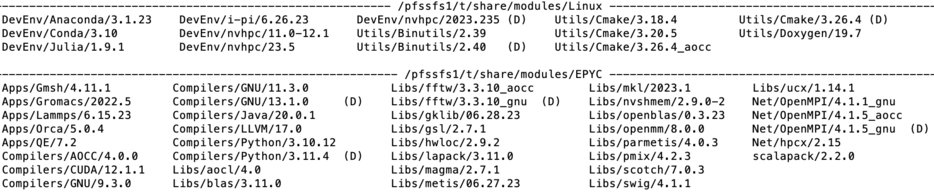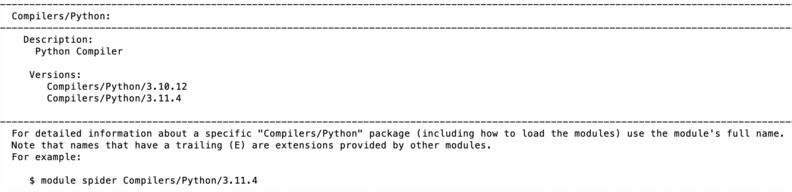Running Jobs: Difference between revisions
| (215 intermediate revisions by the same user not shown) | |||
| Line 1: | Line 1: | ||
__TOC__ | __TOC__ | ||
=== ''' | == Overview == | ||
The HPCC resources are grouped in 3 tiers: free tier (FT), advanced tier (AT), condo tier (CT) and separate server Arrow. In all cases and despite of used server all jobs at HPCC must: | |||
# Start from user's directory on '''scratch''' file system '''- <font face="courier">/scratch/<font color="red"><userid></font></font>''' . <u>Jobs cannot be started from users home directories -</u> '''/global/u/<font face="courier"><font color="red"><userid></font></font>''' | |||
# Use SLURM job submission system (job scheduler) '''.''' All jobs submission scripts written for other job scheduler(s) (i.e. PBS pro) must be converted to SLURM syntax. All users' data must be kept in user home directory '''/global/u/<font face="courier"><font color="red"><userid></font></font>''' . Data on /scratch can be purged at any time nor are protected by tape backup. | |||
All users' data must be kept in user home directory '''/global/u/<font face="courier"><font color="red"><userid></font></font>''' . Data on /scratch can be purged at any time and are '''<u>NOT protected</u>''' by tape backup. Arrow and CT servers mount independent file system HPFS and thus data cannot be shared directly between servers in AT and FT and Arrow of CT servers. Users must explicitly move files. | |||
== | === Copy/move files from/to server === | ||
This section is an overview. For details please refer to a section '''"File Transfers".''' | |||
=== | ==== From/to server in free and advanced tier ==== | ||
* by using cea data transfer node | |||
* by tunneling data (without copy) via gateway (chizen) | |||
* use Globus online | |||
Coping data from/to user computer to/from chizen is discouraged. Chizen has small memory and thus cannot handle large fails. | |||
== | ==== From/to Arrow and any of condo servers ==== | ||
Only tunneling (not copy) via gateway is supported. Note that Globus and cea are not accessible for CT servers and Arrow. | |||
== Running jobs on server form advanced and free tier == | |||
''' | === SLURM Partitions and Quality of Service QOS === | ||
The main partition which distributes jobs on other partitions is '''production'''. It is public. The condo tier can be accessed via 7 private partitions (see table below) with use of QOS (Quality of Service) identificator. Users not listed in condo must use '''production''' partition for all job submission. The partition has time limit of 120 hours (currently). Note that time limit as well as number of jobs per group and per user are '''reviewed periodically''' and may change in order to maximize utilization f the resources. In addition the MHN supports '''partdev partition''' which has limit of 2 hours and is dedicated to development of the codes. In addition users in condo must use QOS identifier in order to submit jobs on proper SLURM partition. | |||
{| class="wikitable mw-collapsible" | |||
|+Public SLURM partitions (Basic and Advanced Tier Only) | |||
!Partition | |||
!Max cores/job | |||
!Max jobs/user | |||
!Total cores/group | |||
!Time limits | |||
|- | |||
|production | |||
|128 | |||
|50 | |||
|256 | |||
|240 Hours | |||
|- | |||
|partedu | |||
|16 | |||
|2 | |||
|216 | |||
|72 Hours | |||
|- | |||
|partmath | |||
|128 | |||
|128 | |||
|128 | |||
|240 Hours | |||
|- | |||
|partmatlab | |||
|1972 | |||
|50 | |||
|1972 | |||
|240 Hours | |||
|- | |||
|partdev | |||
|16 | |||
|16 | |||
|16 | |||
|4 Hours | |||
|} | |||
=== QOS access and private partitions (Condo Tier Only) === | |||
below | The access to each partition is controlled by Quality of service (QOS) function. Thus only users registered for a particular partition with matched QOS credentials will be allowed to run. Simply put, any job from unauthorized user will be rejected. Table below summarizes the information for partitions: | ||
{| class="wikitable mw-collapsible" | |||
|+Private SLURM partitions and QOS (Condo Tier Only) | |||
!Partition name | |||
!Type | |||
!Qos | |||
!Cores | |||
!GPU | |||
!GPU type | |||
!Users allowed | |||
!Time limits | |||
!Core limits | |||
!Memory limits | |||
!Jobs limits | |||
!Type of jobs | |||
|- | |||
|partnsf | |||
|public | |||
|qosnsf | |||
|256/512 | |||
|16 | |||
|A100/80 GB | |||
|all core users of NSF grant () | |||
|yes | |||
|128 | |||
|8G per cpucore | |||
|30/user; 50 per group | |||
|Serial, OpenMP, MPI | |||
|- | |||
|partmath | |||
|private | |||
|qosmath | |||
|192 | |||
|2 | |||
|A40/48 GB | |||
|members of prof Kuklov and Prof Poje groups | |||
|yes | |||
|no | |||
|no | |||
|no | |||
|Serial, OpenMP, MPI | |||
|- | |||
|partcfd | |||
|private | |||
|high | |||
|128 | |||
|2 | |||
|A40/48 GB | |||
|members of prof. Poje group | |||
|no | |||
|no | |||
|no | |||
|no | |||
|Serial, OpenMP, MPI | |||
|- | |||
|partphys | |||
|private | |||
|high | |||
|64 | |||
|0 | |||
|NA | |||
|members of prof. Kuklov group | |||
|no | |||
|no | |||
|no | |||
|no | |||
|Serial, OpenMP, MPI | |||
|- | |||
|partchem | |||
|private | |||
|qoschem | |||
|192 | |||
|10 | |||
|A30/24GB + A100/40 GB | |||
|members of prof. Loverde group | |||
|no | |||
|no | |||
|no | |||
|no | |||
|Serial, OpenMP, MPI | |||
|- | |||
|partsym | |||
|private | |||
|qossmhigh | |||
|64 | |||
|2 | |||
|A100/40 GB | |||
|members of prof. Loverde group | |||
|no | |||
|no | |||
|no | |||
|no | |||
|Serial, OpenMP, MPI | |||
|- | |||
|partasrc | |||
|private | |||
|qosasrchigh | |||
|64 | |||
|2 | |||
|A30/24 GB | |||
|members of ASRC group | |||
|no | |||
|no | |||
|no | |||
|no | |||
|Serial, OpenMP, MPI | |||
|- | |||
|parteng | |||
|private | |||
|qoseng | |||
|128 | |||
|2 | |||
|A40/48 GB | |||
|members of prof. Vaishampayan group | |||
|no | |||
|no | |||
|no | |||
|no | |||
|Serial, OpenMP, MPI | |||
|} | |||
===Set up application environment=== | |||
HPCC uses LMOD system to set up application environment. It makes it easier for users to run a standard or customized application and/or system environment. The system is similar to popular Modules system but has much wider capabilities and including support for hierarchies of files. Thant makes easier to construct complex workflows. Application packages can be loaded and unloaded with simple commands that includes easily adding or removing directories to the PATH environment variable. Modulefiles for Library packages provide environment variables that specify where the library and header files can be found. All the popular shells are supported: '''bash, ksh, csh, tcsh, zsh.''' LMOD is also available for perl and python. It is important to mention that LMOD can interpret TCL module files. The basic TCL module commands are listed below. Note that almost all applications have default version and several other versions. The default version is marked with (D). For example:<syntaxhighlight lang="abap"> | |||
python/2.7.13_anaconda (D) | |||
</syntaxhighlight>denotes Default version of Python which can be loaded without explicit specification of the version of the software: <syntaxhighlight lang="abap"> | |||
module load python | |||
</syntaxhighlight>Any other non default version of the same software can be loaded with specification of the full name of the module file. <syntaxhighlight lang="abap"> | |||
module load python/3.7.6_anaconda | |||
</syntaxhighlight>will load non-default 3.7.6 version of the Python. The module load command can be used to load several application environments at once: | |||
module load package1 package2 ... | |||
For documentation on “Modules”: | |||
man module | |||
For help enter: | |||
module help | |||
To see a list of currently loaded “Modules” run: | |||
module list | |||
To see a complete list of all modules available on the system run: | |||
module avail | |||
To show content of a module enter: | |||
module show <module_name> | |||
To change from one application to another ( example. default versions of gnu and intel compiler): | |||
module swap gcc intel | |||
To go back to an initial set of modules: | |||
module reset | |||
=== Using LMOD commands === | |||
To get a list of all modules available | |||
module spider | |||
To get information about a specific module | |||
module spider python | |||
=== Example: === | |||
The first step, see what modules are loaded, is shown below. | |||
'''user@arrow:~> module list''' | |||
Currently Loaded Modulefiles: | |||
1) modules/3.2.6.6 | |||
2) nodestat/2.2-1.0400.31264.2.5.gem | |||
3) sdb/1.0-1.0400.32124.7.19.gem | |||
4) MySQL/5.0.64-1.0000.5053.22.1 | |||
5) lustre-cray_gem_s/1.8.6_2.6.32.45_0.3.2_1.0400.6453.5.1-1.0400.32127.1.90 | |||
6) udreg/2.3.1-1.0400.4264.3.1.gem | |||
7) ugni/2.3-1.0400.4374.4.88.gem | |||
8) gni-headers/2.1-1.0400.4351.3.1.gem | |||
9) dmapp/3.2.1-1.0400.4255.2.159.gem | |||
10) xpmem/0.1-2.0400.31280.3.1.gem | |||
11) hss-llm/6.0.0 | |||
12) Base-opts/1.0.2-1.0400.31284.2.2.gem | |||
13) xtpe-network-gemini | |||
14) cce/8.0.7 | |||
15) acml/5.1.0 | |||
16) xt-libsci/11.1.00 | |||
17) pmi/3.0.0-1.0000.8661.28.2807.gem | |||
18) rca/1.0.0-2.0400.31553.3.58.gem | |||
19) xt-asyncpe/5.13 | |||
20) atp/1.5.1 | |||
21) PrgEnv-cray/4.0.46 | |||
22) xtpe-mc8 | |||
23) cray-mpich2/5.5.3 | |||
24) SLURM/11.3.0.121723 | |||
From the list, we see that the Cray Programming Environment ('''PrgEnv-cray/4.0.46''') and the Cray Compiler environment are loaded ('''cce/8.0.7''') by default. To unload these Cray modules and load in the PGI equivalents we need to know the names of the PGI modules. The '''module avail''' command shows this. | |||
'''user@SALK:~> module avail''' | |||
• | |||
• | |||
• | |||
We see that there are several versions of the PGI compilers and two versions of the PGI Programming Environment installed. For this example, we are interested in loading PGI's 12.10 release (not the default, which is '''pgi/12.6''') and the most current release of the PGI programming environment ('''PrgEnv-pgi/4.0.46'''), which is the default. | |||
The following module commands will unload the Cray defaults, load the PGI modules mentioned, and load version 4.2.0 of NETCDF compiled with the PGI compilers. | |||
user@SALK:~> module unload PrgEnv-cray | |||
user@SALK:~> module load PrgEnv-pgi | |||
user@SALK:~> module unload pgi | |||
user@SALK:~> module load pgi/12.10 | |||
user@SALK:~> | |||
user@SALK:~> module load netcdf/4.2.0 | |||
user@SALK:~> | |||
user@SALK;~> cc -V | |||
/opt/cray/xt-asyncpe/5.13/bin/cc: INFO: Compiling with CRAYPE_COMPILE_TARGET=native. | |||
pgcc 12.10-0 64-bit target on x86-64 Linux | |||
Copyright 1989-2000, The Portland Group, Inc. All Rights Reserved. | |||
Copyright 2000-2012, STMicroelectronics, Inc. All Rights Reserved. | |||
A few additional comments: | |||
: • The first three commands do not include version numbers and will therefore load or unload the current default versions. | |||
: • In the third line, we unload the default version of the PGI compiler (version 12.6), which is loaded with the rest of the PGI Programming Environment in the second line. We then load the non-default and more recent release from PGI, version 12.10 in the fourth line. | |||
: • Later, we load NETCDF version 4.2.0 which, because we have already loaded the PGI Programming Environment, will load the version of NETCDF 4.2.0 compiled with the PGI compilers. | |||
: • Finally, we check to see which compiler the Cray "cc" compiler wrapper actually invokes after this sequence of module commands by again entering '''module list'''. | |||
== <u>Set up execution environment</u> == | |||
====Overview of LMOD environment modules system==== | |||
Each of the applications, libraries and executables requires specific environment. In addition many software packages and/or system packages exist in different versions. To ensure proper environment for each and every application, library or system software CUNY-HPCC applies the environment module system which allow quick and easy way to dynamically change user's environment through modules. Each module is a file which describes needed environment for the package.Modulefiles may be shared by all users on a system and users may have their own collection of module files. Note that on old servers (Penzias, Appel) HPCC utilizes TCL based modules management system which has less capabilities than LMOD. On Arrow HPCC uses only LMOD environment. management system. The latter is Lua based and has capabilities to resolve hierarchies. It is important to mentioned that LMOD system understands and accepts the TCL modules Thus user's module existing on Appel or Penzias can be transferred and used directly on Arrow. The LMOD also allows to use shortcuts. In addition users may create collections of modules and store the later under particular name. These collections can be used for "fast load" of needed modules or to supplement or replacement of the shared modulefiles. For instance '''''ml''''' can be used as replacement of command ''module load.'' | |||
====Modules categories==== | |||
[[File:Screenshot 2023-06-29 at 2.06.29 PM.png|thumb|949x949px|Output of module category Library]] | |||
<syntaxhighlight lang="abap"> | |||
module category Library | |||
</syntaxhighlight>Lmod modules are organized in categories. On Arrow the categories are Compilers, Libraries (Libs), Utilities(Util), Applications. Development Environments(DevEnv) and Communication (Net). To check content of each category the users may use the command ''module category <name of the category>.'' The picture above shows the output. In addition the version of the product is showed in module file name. Thus the line <syntaxhighlight lang="abap"> | |||
Compilers/GNU/13.1.0 | |||
</syntaxhighlight> | |||
shown in EPYC directory denotes the module file for GNU (C/C++/fortran) compiler ver 13.1.0. tuned for AMD architecture. | |||
====List of available modules==== | |||
[[File:Screenshot 2023-06-29 at 12.44.04 PM.png|thumb|934x934px|'''Module avail output: list of available modules''']] | |||
To get list of available modules the users may use the command <syntaxhighlight lang="abap"> | |||
module avail | |||
</syntaxhighlight> | |||
The output of this command for Arrow server is shown.The (D) after the module's name denotes that this module is default. The (L) denotes that the module is already loaded. | |||
====Load module(s) and check for loaded modules ==== | |||
Command ''module load <name of the module>'' OR ''module add<name of the module>'' loads a requested module. For example the below command load modules for utility cmake and network interface. User may check which modules are already loaded by typing ''module list.'' The figure below shows the output of this command | |||
[[File:Screenshot 2023-06-29 at 1.00.36 PM.png|thumb|428x428px|'''Output of module list command''']] | |||
<syntaxhighlight lang="abap"> | |||
module load Utils/Cmake/3.26.4 | |||
module add Net/hpcx/2.15 | |||
module list | |||
</syntaxhighlight> | |||
Another command which is equivalent to ''module load'' is ''module add'' as it is shown in above example. | |||
====Module details==== | |||
The information about module is available via ''whatis'' command for library swig: | |||
[[File:Screenshot 2023-06-29 at 1.45.26 PM.png|thumb|791x791px|Output of module whatis command]] | |||
<syntaxhighlight lang="abap"> | |||
module whatis Libs/swig | |||
</syntaxhighlight> | |||
=== | ====Searching for modules==== | ||
Modules can be searched by ''module spider'' command. For instance the search of Python modules gives the following output: | |||
[[File:Screenshot 2023-06-29 at 1.53.41 PM.png|thumb|792x792px|Output of module spider command]] | |||
<syntaxhighlight lang="abap"> | |||
module spider Python | |||
</syntaxhighlight> | |||
The | <u>t</u> Each modulefile holds information needed to configure the shell environment for a specific software application, or to provide access to specific software tools and libraries. Modulefiles may be shared by all users on a system and users may have their own collection of module files. The users' collections may be used for "fast load" of needed modules or to supplement or replace the shared modulefiles. | ||
== Compiling user's developed codes on Arrow== | |||
Arrow login node is Intel X86_64 server with two K20m GPU. Codes can be compiled there and executable can run on AMD nodes, but with basic X86_64/AMD compatibility. For better results HPCC recommends to: | |||
*compile codes directly on nodes where the codes will be run. | |||
*use AMD optimized libraries such as ACML and AMD tuned compilers (AOCC). Users should read AOCC user manual for optimization options. | |||
*the GNU compilers can be used as well but optimal performance on nodes is not guaranteed. | |||
To compiler code directly on a node HPCC recommends the users to submit the batch job (alternative is to use interactive job - see below). Here is an example of compilation of parallel FORTRAN 77 code on a node member of particular partition. <syntaxhighlight lang="abap"> | |||
#!/bin/bash | |||
#SBATCH --nodes=1 # request for one node | |||
#SBATCH --job_name=<job_name> | |||
#SBATCH --partition=<partition where to compile> #one of the partitions when the user is registered | |||
#SBATCH --qos=<qos for group e.g. qosmath> | |||
#SBATCH --ntasks=1 | |||
#SBATCH --mem=64G | |||
echo $SLURM_CPUS_PER_TASK | |||
module purge | |||
module load Compilers/AOCC/4.0.0. # load compiler | |||
module load Net/OpenMPI/4.1.5_aocc # load OpenMPI library | |||
mpif77 -o <executable> -O.. <source> #invokes compilation. Add appropriate optimization flags | |||
</syntaxhighlight> | |||
==Batch job submission system (SLURM)== | |||
This section below describes use of SLURM batch job submission system '''on Arrow.''' However many of examples can be also used on older servers like Penzias or Appel. Note that Penzais has outdated K20m GPU so pay attention and specify correctly the GPU type correctly in GPU constraints. '''SLURM''' is open source scheduler and batch system which is implemented at HPCC. SLURM is used on all servers to submit jobs. | |||
===SLURM script structure=== | |||
A Slurm script must do three things: | |||
#prescribe the resource requirements for the job | |||
#set the environment | |||
#specify the work to be carried out in the form of shell commands | |||
The simple SLURM script is given below<syntaxhighlight lang="abap"> | |||
#!/bin/bash | |||
#SBATCH --job-name=test_job # some short name for a job | |||
#SBATCH --nodes=1 # node count | |||
#SBATCH --ntasks=1 # total number of tasks across all nodes | |||
#SBATCH --cpus-per-task=1 # cpu-cores per task (>1 if multi-threaded tasks) | |||
#SBATCH --mem-per-cpu=16 # memory per cpu-core | |||
#SBATCH --time=00:10:00 # total run time limit (HH:MM:SS) | |||
#SBATCH --mail-type=begin # send email when job begins | |||
#SBATCH --mail-type=end # send email when job ends | |||
#SBATCH --mail-user=<valid user email> | |||
cd $SLURM_SUBMIT_DIR # change to directory from where jobs starts | |||
</syntaxhighlight>The first line of a Slurm script above specifies the Linux/Unix shell to be used. This is followed by a series of #SBATCH directives which set the resource requirements and other parameters of the job. The script above requests 1 CPU-core and 4 GB of memory for 1 minute of run time. Note that #SBATCH is command to SLURM while the # not followed by SBATH is interpret as comment line. Users can submit 2 types of jobs - batch jobs and interactive jobs: <syntaxhighlight lang="abap"> | |||
sbatch <name-of-slurm-script> submits job to the scheduler | |||
salloc requests an interactive job on compute node(s) (see below) | |||
</syntaxhighlight> | |||
===Job(s) execution time=== | |||
The job execution time is sum with them the job waits in SLURM partition (queue) before being executed on node(s) and actual running time on node. For the parallel corder the partition time (time job waits in partition) increases with increasing resources such as number of CPU-cores. On other hand the execution time (time on nodes) decreases with inverse of resources. Each job has its own "sweet spot" which minimizes the time to solution. Users are encouraged to run several test runs and to figure out what amount of asked resources works best for their job(s). | |||
=== Working with QOS and partitions on Arrow=== | |||
Every job submission script on Arrow must hold proper description of QOS and partition. For instance all jobs intended to use node n133 must have the following lines:<syntaxhighlight lang="abap"> | |||
#SBATCH --qos=qoschem | |||
#SBATCH --partition partchem | |||
</syntaxhighlight> | |||
In similar way all jobs intended to use n130 and n131 must have in their job submission script: <syntaxhighlight lang="abap"> | |||
#SBATCH --qos=qosnsf | |||
#SBATCH --partition partnsf | |||
</syntaxhighlight>Note that Penzias do not use QOS. Thus users must adapt scripts they copy from Penzias server to match QOS requirements on Arrow. | |||
=== Submitting serial (sequential jobs)=== | |||
These jobs utilize only a single CPU-core. Below is a sample Slurm script for a serial job in partition partchem. '''<u>Users must add lines for QOS and partition as was explained above.</u>''' : | |||
<syntaxhighlight lang="abap"> | |||
#!/bin/bash | |||
#SBATCH --job-name=serial_job # short name for job | |||
#SBATCH --nodes=1 # node count always 1 | |||
#SBATCH --ntasks=1 # total number of tasks aways 1 | |||
#SBATCH --cpus-per-task=1 # cpu-cores per task (>1 if multi-threaded tasks) | |||
#SBATCH --mem-per-cpu=8G # memory per cpu-core | |||
#SBATCH --qos=qoschem | |||
#SBATCH --partition partchem | |||
cd $SLURM_SUBMIT_DIR | |||
srun ./myjob | |||
</syntaxhighlight>In above script requested resources are: | |||
*--nodes=1 - specify one node | |||
*--ntasks=1 - claim one task (by default 1 per CPU-core) | |||
Job can be submitted for execution with command: <syntaxhighlight lang="abl"> | |||
sbatch <name of the SLURM script> | |||
For instance if the above script is saved in file named serial_j.sh the command will be: | |||
sbatch serial_j.sh | |||
</syntaxhighlight> | |||
===Submitting multithread job=== | |||
Some software like MATLAB or GROMACS are able to use multiple CPU-cores using shared-memory parallel programming models like OpenMP, pthreads or Intel Threading Building Blocks (TBB). OpenMP programs, for instance, run as multiple "threads" on a single node with each thread using one CPU-core. The example below show how run thread-parallel on Arrow. '''<u>Users must add lines for QOS and partition as was explained above.</u>''' | |||
<syntaxhighlight lang="abap"> | |||
#!/bin/bash | |||
#SBATCH --job-name=multithread # create a short name for your job | |||
#SBATCH --nodes=1 # node count | |||
#SBATCH --ntasks=1 # total number of tasks across all nodes | |||
#SBATCH --cpus-per-task=4 # cpu-cores per task (>1 if multi-threaded tasks) | |||
#SBATCH --mem-per-cpu=4G # memory per cpu-core | |||
export OMP_NUM_THREADS=$SLURM_CPUS_PER_TASK | |||
= | |||
</syntaxhighlight> | |||
In this script the the '''cpus-per-task''' is mandatory so SLURM can run the multithreaded task using four CPU-cores. Correct choice of '''cpus-per-task''' is very important because typically the increase of this parameter decreases in execution time but increases waiting time in partition(queue). In addition these type of jobs rarely scale well beyond 16 cores. However the optimal value of cpus-per-task must be determined empirically by conducting several test runs. It is important to remember that the code must be '''1. muttered code and 2. be compiled with multithread option''' for instance -fomp flag in GNU compiler. | |||
===Submitting distributed parallel job=== | |||
These jobs use Message Passing Interface to realize the distributed-memory parallelism across several nodes. The script below demonstrates how to run MPI parallel job on Arrow. '''<u>Users must add lines for QOS and partition as was explained above.</u>''' <syntaxhighlight lang="abap"> | |||
#!/bin/bash | |||
#SBATCH --job-name=MPI_job # short name for job | |||
#SBATCH --nodes=2 # node count | |||
#SBATCH --ntasks-per-node=32 # number of tasks per node | |||
#SBATCH --cpus-per-task=1 # cpu-cores per task (>1 if multi-threaded tasks) | |||
#SBATCH --mem-per-cpu=16G # memory per cpu-core | |||
cd $SLURM_SUBMIT_DIR | |||
srun ./mycode <args>. # mycode is in local directory. For other places provider full path | |||
</syntaxhighlight>The above script can be easily modified for hybrid (OpenMP+MPI) by changing the cpu-per-task parameter. The optimal value of '''--nodes''' and '''--ntasks''' for a given code must be determined empirically with several test runs. In order to run decrease communication the users shown try to run large jobs by taking the whole node rather than 2 chunks from 2 (or more nodes). In addition for '''large memory''' jonbs users must use '''--mem''' rather than '''mem-per-cpu'''. Below is an SLURM script example for submission of '''large memory''' MPI job with 128 cores on a single mode. Obviously is better this type of job to be run on single node rather than on two times 64 cores from 2 nodes. To achieve that users may use the following SLURM prototype script: <syntaxhighlight lang="abap"> | |||
#!/bin/bash | |||
#SBATCH --job-name MPI_J_2 | |||
#SBATCH --nodes 1 | |||
#SBATCH --ntasks 128 # total number of tasks | |||
#SBATCH --mem 40G # total memory per job | |||
#SBATCH --qos=qoschem | |||
#SBATCH --partition partchem | |||
cd $SLURM_SUBMIT_DIR | |||
srun ... | |||
</syntaxhighlight>In above script the requested resources are 128 cores on one node. Note that unused memory on this node will not be accessible to other jobs. In difference to previous script the memory is referred as total memory for a job via parameter '''--mem.''' | |||
---- | ===Submitting Hybrid (OMP+MPI) job on Arrow=== | ||
<syntaxhighlight lang="abap"> | |||
#!/bin/bash | |||
#SBATCH --job-name=OMP_MPI # name of the job | |||
#SBATCH --ntasks=24 # total number of tasks aka total # of MPI processes | |||
#SBATCH --nodes=2 # total number of nodes | |||
#SBATCH --tasks-per-node=12 # number of tasks per node | |||
#SBATCH --cpus-per-task=2 # number of OMP threads per MPI process | |||
#SBATCH --mem-per-cpu=16G # memory per cpu-core | |||
#SBATCH --partition=partnsf | |||
#SBATCH --qos=qosnsf | |||
cd $SLURM_SUBMIT_DIR | |||
export OMP_NUM_THREADS=$SLURM_CPUS_PER_TASK | |||
export SRUN_CPUS_PER_TASK=$SLURM_CPUS_PER_TASK | |||
srun ... | |||
</syntaxhighlight>The above script si prototype and shows how to allocate 24 MPI treads with 12 cores per node. Each MPI tread initiates 2 OMP threads. For actual working script users must add QOS and partition information and adjust their requirements for the memory. | |||
===GPU jobs === | |||
On arrow each of the nodes has 8 GPU A40 with 80GB on board. To use GPUs in a job users must add the --gres option in SBATH line for cpu resources. The example below demonstrates a GLU enabled SLURM script. '''<u>Users must add lines for QOS and partition as was explained above.</u>''' | |||
<syntaxhighlight lang="abap"> | |||
#!/bin/bash | |||
#SBATCH --job-name=GPU_J # short name for job | |||
#SBATCH --nodes=1 # number of nodes | |||
#SBATCH --ntasks=1 # total number of tasks across all nodes | |||
#SBATCH --cpus-per-task=1 # cpu-cores per task (>1 if multi-threaded tasks) | |||
#SBATCH --mem-per-cpu=16G # memory per cpu-core | |||
#SBATCH --gres=gpu:1 # number of gpus per node max 8 for Arrow | |||
cd $SLURM_SUBMIT_DIR | |||
srun ... <code> <args> | |||
</syntaxhighlight> | |||
=== GPU constrains=== | |||
On Appel the nodes in partnsf, partchem and partmath have different GPU types (A30, A40 and A100). The type of GPU can be specified in SLURM by use constraint on the GPU SKU, GPU generation, or GPU compute capability. Here is example:<syntaxhighlight lang="abap"> | |||
#SBATCH --gres=gpu:1 --constraint='gpu_sku:V100' # allocates one V100 GPU | |||
#SBATCH --gres=gpu:1 --constraint='gpu_gen:Ampere' # allocates one Ampere GPU (A40 or A100) | |||
#SBATCH --gres=gpu:1 --constraint='gpu_cc:12.0' # allocates GPU per computability (generation) | |||
#SBATCH --gres=gpu:1 --constraint='gpu_mem:32GB' # allocates GPU with 32GB memory on board | |||
== | #SBATCH --gres=gpu:1 --constraint='nvlink:2.0'. # allocates GPU linked with NVLink | ||
</syntaxhighlight> | |||
===Parametric jobs via Job Array=== | |||
Job arrays are used for running the same job multiple times but with only slightly different parameters. The below script demonstrates how to run such a job on Arrow. '''<u>Users must add lines for QOS and partition as was explained above.</u>''' NB! The array numbers must be less than the maximum number of jobs allowed in the array. | |||
<syntaxhighlight lang="abap"> | |||
#!/bin/bash | |||
#SBATCH --job-name=Array_J # short name for job | |||
#SBATCH --nodes=1 # node count | |||
#SBATCH --ntasks=1 # total number of tasks across all nodes | |||
#SBATCH --cpus-per-task=1 # cpu-cores per task (>1 if multi-threaded tasks) | |||
#SBATCH --mem-per-cpu=16G # memory per cpu-core | |||
#SBATCH --output=slurm-%A.%a.out # stdout file (standart out) | |||
#SBATCH --error=slurm-%A.%a.err # stderr file (standart error) | |||
#SBATCH --array=0-3 # job array indexes 0, 1, 2, 3 | |||
cd $SLURM_SUBMIT_DIR | |||
<executable> | |||
</syntaxhighlight> | |||
=== Interactive jobs=== | |||
These jobs are useful in development or test phase and rarely are required in a workflow. It is not recommend to use interactive jobs as main type of jiobs since they consume more resources that regular batch jobs. To set up interactive job the users first have to 1. start interactive shell and 2 "reserve" the resources. teh example below describes that. <syntaxhighlight lang="abap"> | |||
srun -p interactive --pty /bin/bash # starts interactive session | |||
</syntaxhighlight>Once the interactive session is running the users must "reserve" resources needed for actual job:<syntaxhighlight lang="abap"> | |||
salloc --ntasks=8 --ntasks-per-node=1 --cpus-per-task=2. # allocates resources | |||
salloc: CPU resource required, checking settings/requirements... | |||
salloc: Granted job allocation .... | |||
salloc: Waiting for resource configuration | |||
salloc: Nodes ... # system reports back where the resources were allocated | |||
</syntaxhighlight> | |||
Latest revision as of 16:41, 21 December 2024
Overview
The HPCC resources are grouped in 3 tiers: free tier (FT), advanced tier (AT), condo tier (CT) and separate server Arrow. In all cases and despite of used server all jobs at HPCC must:
- Start from user's directory on scratch file system - /scratch/<userid> . Jobs cannot be started from users home directories - /global/u/<userid>
- Use SLURM job submission system (job scheduler) . All jobs submission scripts written for other job scheduler(s) (i.e. PBS pro) must be converted to SLURM syntax. All users' data must be kept in user home directory /global/u/<userid> . Data on /scratch can be purged at any time nor are protected by tape backup.
All users' data must be kept in user home directory /global/u/<userid> . Data on /scratch can be purged at any time and are NOT protected by tape backup. Arrow and CT servers mount independent file system HPFS and thus data cannot be shared directly between servers in AT and FT and Arrow of CT servers. Users must explicitly move files.
Copy/move files from/to server
This section is an overview. For details please refer to a section "File Transfers".
From/to server in free and advanced tier
- by using cea data transfer node
- by tunneling data (without copy) via gateway (chizen)
- use Globus online
Coping data from/to user computer to/from chizen is discouraged. Chizen has small memory and thus cannot handle large fails.
From/to Arrow and any of condo servers
Only tunneling (not copy) via gateway is supported. Note that Globus and cea are not accessible for CT servers and Arrow.
Running jobs on server form advanced and free tier
SLURM Partitions and Quality of Service QOS
The main partition which distributes jobs on other partitions is production. It is public. The condo tier can be accessed via 7 private partitions (see table below) with use of QOS (Quality of Service) identificator. Users not listed in condo must use production partition for all job submission. The partition has time limit of 120 hours (currently). Note that time limit as well as number of jobs per group and per user are reviewed periodically and may change in order to maximize utilization f the resources. In addition the MHN supports partdev partition which has limit of 2 hours and is dedicated to development of the codes. In addition users in condo must use QOS identifier in order to submit jobs on proper SLURM partition.
| Partition | Max cores/job | Max jobs/user | Total cores/group | Time limits |
|---|---|---|---|---|
| production | 128 | 50 | 256 | 240 Hours |
| partedu | 16 | 2 | 216 | 72 Hours |
| partmath | 128 | 128 | 128 | 240 Hours |
| partmatlab | 1972 | 50 | 1972 | 240 Hours |
| partdev | 16 | 16 | 16 | 4 Hours |
QOS access and private partitions (Condo Tier Only)
The access to each partition is controlled by Quality of service (QOS) function. Thus only users registered for a particular partition with matched QOS credentials will be allowed to run. Simply put, any job from unauthorized user will be rejected. Table below summarizes the information for partitions:
| Partition name | Type | Qos | Cores | GPU | GPU type | Users allowed | Time limits | Core limits | Memory limits | Jobs limits | Type of jobs |
|---|---|---|---|---|---|---|---|---|---|---|---|
| partnsf | public | qosnsf | 256/512 | 16 | A100/80 GB | all core users of NSF grant () | yes | 128 | 8G per cpucore | 30/user; 50 per group | Serial, OpenMP, MPI |
| partmath | private | qosmath | 192 | 2 | A40/48 GB | members of prof Kuklov and Prof Poje groups | yes | no | no | no | Serial, OpenMP, MPI |
| partcfd | private | high | 128 | 2 | A40/48 GB | members of prof. Poje group | no | no | no | no | Serial, OpenMP, MPI |
| partphys | private | high | 64 | 0 | NA | members of prof. Kuklov group | no | no | no | no | Serial, OpenMP, MPI |
| partchem | private | qoschem | 192 | 10 | A30/24GB + A100/40 GB | members of prof. Loverde group | no | no | no | no | Serial, OpenMP, MPI |
| partsym | private | qossmhigh | 64 | 2 | A100/40 GB | members of prof. Loverde group | no | no | no | no | Serial, OpenMP, MPI |
| partasrc | private | qosasrchigh | 64 | 2 | A30/24 GB | members of ASRC group | no | no | no | no | Serial, OpenMP, MPI |
| parteng | private | qoseng | 128 | 2 | A40/48 GB | members of prof. Vaishampayan group | no | no | no | no | Serial, OpenMP, MPI |
Set up application environment
HPCC uses LMOD system to set up application environment. It makes it easier for users to run a standard or customized application and/or system environment. The system is similar to popular Modules system but has much wider capabilities and including support for hierarchies of files. Thant makes easier to construct complex workflows. Application packages can be loaded and unloaded with simple commands that includes easily adding or removing directories to the PATH environment variable. Modulefiles for Library packages provide environment variables that specify where the library and header files can be found. All the popular shells are supported: bash, ksh, csh, tcsh, zsh. LMOD is also available for perl and python. It is important to mention that LMOD can interpret TCL module files. The basic TCL module commands are listed below. Note that almost all applications have default version and several other versions. The default version is marked with (D). For example:
python/2.7.13_anaconda (D)
denotes Default version of Python which can be loaded without explicit specification of the version of the software:
module load python
Any other non default version of the same software can be loaded with specification of the full name of the module file.
module load python/3.7.6_anaconda
will load non-default 3.7.6 version of the Python. The module load command can be used to load several application environments at once:
module load package1 package2 ...
For documentation on “Modules”:
man module
For help enter:
module help
To see a list of currently loaded “Modules” run:
module list
To see a complete list of all modules available on the system run:
module avail
To show content of a module enter:
module show <module_name>
To change from one application to another ( example. default versions of gnu and intel compiler):
module swap gcc intel
To go back to an initial set of modules:
module reset
Using LMOD commands
To get a list of all modules available
module spider
To get information about a specific module
module spider python
Example:
The first step, see what modules are loaded, is shown below.
user@arrow:~> module list Currently Loaded Modulefiles: 1) modules/3.2.6.6 2) nodestat/2.2-1.0400.31264.2.5.gem 3) sdb/1.0-1.0400.32124.7.19.gem 4) MySQL/5.0.64-1.0000.5053.22.1 5) lustre-cray_gem_s/1.8.6_2.6.32.45_0.3.2_1.0400.6453.5.1-1.0400.32127.1.90 6) udreg/2.3.1-1.0400.4264.3.1.gem 7) ugni/2.3-1.0400.4374.4.88.gem 8) gni-headers/2.1-1.0400.4351.3.1.gem 9) dmapp/3.2.1-1.0400.4255.2.159.gem 10) xpmem/0.1-2.0400.31280.3.1.gem 11) hss-llm/6.0.0 12) Base-opts/1.0.2-1.0400.31284.2.2.gem 13) xtpe-network-gemini 14) cce/8.0.7 15) acml/5.1.0 16) xt-libsci/11.1.00 17) pmi/3.0.0-1.0000.8661.28.2807.gem 18) rca/1.0.0-2.0400.31553.3.58.gem 19) xt-asyncpe/5.13 20) atp/1.5.1 21) PrgEnv-cray/4.0.46 22) xtpe-mc8 23) cray-mpich2/5.5.3 24) SLURM/11.3.0.121723
From the list, we see that the Cray Programming Environment (PrgEnv-cray/4.0.46) and the Cray Compiler environment are loaded (cce/8.0.7) by default. To unload these Cray modules and load in the PGI equivalents we need to know the names of the PGI modules. The module avail command shows this.
user@SALK:~> module avail • • •
We see that there are several versions of the PGI compilers and two versions of the PGI Programming Environment installed. For this example, we are interested in loading PGI's 12.10 release (not the default, which is pgi/12.6) and the most current release of the PGI programming environment (PrgEnv-pgi/4.0.46), which is the default.
The following module commands will unload the Cray defaults, load the PGI modules mentioned, and load version 4.2.0 of NETCDF compiled with the PGI compilers.
user@SALK:~> module unload PrgEnv-cray user@SALK:~> module load PrgEnv-pgi user@SALK:~> module unload pgi user@SALK:~> module load pgi/12.10 user@SALK:~> user@SALK:~> module load netcdf/4.2.0 user@SALK:~> user@SALK;~> cc -V /opt/cray/xt-asyncpe/5.13/bin/cc: INFO: Compiling with CRAYPE_COMPILE_TARGET=native. pgcc 12.10-0 64-bit target on x86-64 Linux Copyright 1989-2000, The Portland Group, Inc. All Rights Reserved. Copyright 2000-2012, STMicroelectronics, Inc. All Rights Reserved.
A few additional comments:
- • The first three commands do not include version numbers and will therefore load or unload the current default versions.
- • In the third line, we unload the default version of the PGI compiler (version 12.6), which is loaded with the rest of the PGI Programming Environment in the second line. We then load the non-default and more recent release from PGI, version 12.10 in the fourth line.
- • Later, we load NETCDF version 4.2.0 which, because we have already loaded the PGI Programming Environment, will load the version of NETCDF 4.2.0 compiled with the PGI compilers.
- • Finally, we check to see which compiler the Cray "cc" compiler wrapper actually invokes after this sequence of module commands by again entering module list.
Set up execution environment
Overview of LMOD environment modules system
Each of the applications, libraries and executables requires specific environment. In addition many software packages and/or system packages exist in different versions. To ensure proper environment for each and every application, library or system software CUNY-HPCC applies the environment module system which allow quick and easy way to dynamically change user's environment through modules. Each module is a file which describes needed environment for the package.Modulefiles may be shared by all users on a system and users may have their own collection of module files. Note that on old servers (Penzias, Appel) HPCC utilizes TCL based modules management system which has less capabilities than LMOD. On Arrow HPCC uses only LMOD environment. management system. The latter is Lua based and has capabilities to resolve hierarchies. It is important to mentioned that LMOD system understands and accepts the TCL modules Thus user's module existing on Appel or Penzias can be transferred and used directly on Arrow. The LMOD also allows to use shortcuts. In addition users may create collections of modules and store the later under particular name. These collections can be used for "fast load" of needed modules or to supplement or replacement of the shared modulefiles. For instance ml can be used as replacement of command module load.
Modules categories
module category Library
Lmod modules are organized in categories. On Arrow the categories are Compilers, Libraries (Libs), Utilities(Util), Applications. Development Environments(DevEnv) and Communication (Net). To check content of each category the users may use the command module category <name of the category>. The picture above shows the output. In addition the version of the product is showed in module file name. Thus the line
Compilers/GNU/13.1.0
shown in EPYC directory denotes the module file for GNU (C/C++/fortran) compiler ver 13.1.0. tuned for AMD architecture.
List of available modules
To get list of available modules the users may use the command
module avail
The output of this command for Arrow server is shown.The (D) after the module's name denotes that this module is default. The (L) denotes that the module is already loaded.
Load module(s) and check for loaded modules
Command module load <name of the module> OR module add<name of the module> loads a requested module. For example the below command load modules for utility cmake and network interface. User may check which modules are already loaded by typing module list. The figure below shows the output of this command
module load Utils/Cmake/3.26.4
module add Net/hpcx/2.15
module list
Another command which is equivalent to module load is module add as it is shown in above example.
Module details
The information about module is available via whatis command for library swig:
module whatis Libs/swig
Searching for modules
Modules can be searched by module spider command. For instance the search of Python modules gives the following output:
module spider Python
t Each modulefile holds information needed to configure the shell environment for a specific software application, or to provide access to specific software tools and libraries. Modulefiles may be shared by all users on a system and users may have their own collection of module files. The users' collections may be used for "fast load" of needed modules or to supplement or replace the shared modulefiles.
Compiling user's developed codes on Arrow
Arrow login node is Intel X86_64 server with two K20m GPU. Codes can be compiled there and executable can run on AMD nodes, but with basic X86_64/AMD compatibility. For better results HPCC recommends to:
- compile codes directly on nodes where the codes will be run.
- use AMD optimized libraries such as ACML and AMD tuned compilers (AOCC). Users should read AOCC user manual for optimization options.
- the GNU compilers can be used as well but optimal performance on nodes is not guaranteed.
To compiler code directly on a node HPCC recommends the users to submit the batch job (alternative is to use interactive job - see below). Here is an example of compilation of parallel FORTRAN 77 code on a node member of particular partition.
#!/bin/bash
#SBATCH --nodes=1 # request for one node
#SBATCH --job_name=<job_name>
#SBATCH --partition=<partition where to compile> #one of the partitions when the user is registered
#SBATCH --qos=<qos for group e.g. qosmath>
#SBATCH --ntasks=1
#SBATCH --mem=64G
echo $SLURM_CPUS_PER_TASK
module purge
module load Compilers/AOCC/4.0.0. # load compiler
module load Net/OpenMPI/4.1.5_aocc # load OpenMPI library
mpif77 -o <executable> -O.. <source> #invokes compilation. Add appropriate optimization flags
Batch job submission system (SLURM)
This section below describes use of SLURM batch job submission system on Arrow. However many of examples can be also used on older servers like Penzias or Appel. Note that Penzais has outdated K20m GPU so pay attention and specify correctly the GPU type correctly in GPU constraints. SLURM is open source scheduler and batch system which is implemented at HPCC. SLURM is used on all servers to submit jobs.
SLURM script structure
A Slurm script must do three things:
- prescribe the resource requirements for the job
- set the environment
- specify the work to be carried out in the form of shell commands
The simple SLURM script is given below
#!/bin/bash
#SBATCH --job-name=test_job # some short name for a job
#SBATCH --nodes=1 # node count
#SBATCH --ntasks=1 # total number of tasks across all nodes
#SBATCH --cpus-per-task=1 # cpu-cores per task (>1 if multi-threaded tasks)
#SBATCH --mem-per-cpu=16 # memory per cpu-core
#SBATCH --time=00:10:00 # total run time limit (HH:MM:SS)
#SBATCH --mail-type=begin # send email when job begins
#SBATCH --mail-type=end # send email when job ends
#SBATCH --mail-user=<valid user email>
cd $SLURM_SUBMIT_DIR # change to directory from where jobs starts
The first line of a Slurm script above specifies the Linux/Unix shell to be used. This is followed by a series of #SBATCH directives which set the resource requirements and other parameters of the job. The script above requests 1 CPU-core and 4 GB of memory for 1 minute of run time. Note that #SBATCH is command to SLURM while the # not followed by SBATH is interpret as comment line. Users can submit 2 types of jobs - batch jobs and interactive jobs:
sbatch <name-of-slurm-script> submits job to the scheduler
salloc requests an interactive job on compute node(s) (see below)
Job(s) execution time
The job execution time is sum with them the job waits in SLURM partition (queue) before being executed on node(s) and actual running time on node. For the parallel corder the partition time (time job waits in partition) increases with increasing resources such as number of CPU-cores. On other hand the execution time (time on nodes) decreases with inverse of resources. Each job has its own "sweet spot" which minimizes the time to solution. Users are encouraged to run several test runs and to figure out what amount of asked resources works best for their job(s).
Working with QOS and partitions on Arrow
Every job submission script on Arrow must hold proper description of QOS and partition. For instance all jobs intended to use node n133 must have the following lines:
#SBATCH --qos=qoschem
#SBATCH --partition partchem
In similar way all jobs intended to use n130 and n131 must have in their job submission script:
#SBATCH --qos=qosnsf
#SBATCH --partition partnsf
Note that Penzias do not use QOS. Thus users must adapt scripts they copy from Penzias server to match QOS requirements on Arrow.
Submitting serial (sequential jobs)
These jobs utilize only a single CPU-core. Below is a sample Slurm script for a serial job in partition partchem. Users must add lines for QOS and partition as was explained above. :
#!/bin/bash
#SBATCH --job-name=serial_job # short name for job
#SBATCH --nodes=1 # node count always 1
#SBATCH --ntasks=1 # total number of tasks aways 1
#SBATCH --cpus-per-task=1 # cpu-cores per task (>1 if multi-threaded tasks)
#SBATCH --mem-per-cpu=8G # memory per cpu-core
#SBATCH --qos=qoschem
#SBATCH --partition partchem
cd $SLURM_SUBMIT_DIR
srun ./myjob
In above script requested resources are:
- --nodes=1 - specify one node
- --ntasks=1 - claim one task (by default 1 per CPU-core)
Job can be submitted for execution with command:
sbatch <name of the SLURM script>
For instance if the above script is saved in file named serial_j.sh the command will be:
sbatch serial_j.sh
Submitting multithread job
Some software like MATLAB or GROMACS are able to use multiple CPU-cores using shared-memory parallel programming models like OpenMP, pthreads or Intel Threading Building Blocks (TBB). OpenMP programs, for instance, run as multiple "threads" on a single node with each thread using one CPU-core. The example below show how run thread-parallel on Arrow. Users must add lines for QOS and partition as was explained above.
#!/bin/bash
#SBATCH --job-name=multithread # create a short name for your job
#SBATCH --nodes=1 # node count
#SBATCH --ntasks=1 # total number of tasks across all nodes
#SBATCH --cpus-per-task=4 # cpu-cores per task (>1 if multi-threaded tasks)
#SBATCH --mem-per-cpu=4G # memory per cpu-core
export OMP_NUM_THREADS=$SLURM_CPUS_PER_TASK
In this script the the cpus-per-task is mandatory so SLURM can run the multithreaded task using four CPU-cores. Correct choice of cpus-per-task is very important because typically the increase of this parameter decreases in execution time but increases waiting time in partition(queue). In addition these type of jobs rarely scale well beyond 16 cores. However the optimal value of cpus-per-task must be determined empirically by conducting several test runs. It is important to remember that the code must be 1. muttered code and 2. be compiled with multithread option for instance -fomp flag in GNU compiler.
Submitting distributed parallel job
These jobs use Message Passing Interface to realize the distributed-memory parallelism across several nodes. The script below demonstrates how to run MPI parallel job on Arrow. Users must add lines for QOS and partition as was explained above.
#!/bin/bash
#SBATCH --job-name=MPI_job # short name for job
#SBATCH --nodes=2 # node count
#SBATCH --ntasks-per-node=32 # number of tasks per node
#SBATCH --cpus-per-task=1 # cpu-cores per task (>1 if multi-threaded tasks)
#SBATCH --mem-per-cpu=16G # memory per cpu-core
cd $SLURM_SUBMIT_DIR
srun ./mycode <args>. # mycode is in local directory. For other places provider full path
The above script can be easily modified for hybrid (OpenMP+MPI) by changing the cpu-per-task parameter. The optimal value of --nodes and --ntasks for a given code must be determined empirically with several test runs. In order to run decrease communication the users shown try to run large jobs by taking the whole node rather than 2 chunks from 2 (or more nodes). In addition for large memory jonbs users must use --mem rather than mem-per-cpu. Below is an SLURM script example for submission of large memory MPI job with 128 cores on a single mode. Obviously is better this type of job to be run on single node rather than on two times 64 cores from 2 nodes. To achieve that users may use the following SLURM prototype script:
#!/bin/bash
#SBATCH --job-name MPI_J_2
#SBATCH --nodes 1
#SBATCH --ntasks 128 # total number of tasks
#SBATCH --mem 40G # total memory per job
#SBATCH --qos=qoschem
#SBATCH --partition partchem
cd $SLURM_SUBMIT_DIR
srun ...
In above script the requested resources are 128 cores on one node. Note that unused memory on this node will not be accessible to other jobs. In difference to previous script the memory is referred as total memory for a job via parameter --mem.
Submitting Hybrid (OMP+MPI) job on Arrow
#!/bin/bash
#SBATCH --job-name=OMP_MPI # name of the job
#SBATCH --ntasks=24 # total number of tasks aka total # of MPI processes
#SBATCH --nodes=2 # total number of nodes
#SBATCH --tasks-per-node=12 # number of tasks per node
#SBATCH --cpus-per-task=2 # number of OMP threads per MPI process
#SBATCH --mem-per-cpu=16G # memory per cpu-core
#SBATCH --partition=partnsf
#SBATCH --qos=qosnsf
cd $SLURM_SUBMIT_DIR
export OMP_NUM_THREADS=$SLURM_CPUS_PER_TASK
export SRUN_CPUS_PER_TASK=$SLURM_CPUS_PER_TASK
srun ...
The above script si prototype and shows how to allocate 24 MPI treads with 12 cores per node. Each MPI tread initiates 2 OMP threads. For actual working script users must add QOS and partition information and adjust their requirements for the memory.
GPU jobs
On arrow each of the nodes has 8 GPU A40 with 80GB on board. To use GPUs in a job users must add the --gres option in SBATH line for cpu resources. The example below demonstrates a GLU enabled SLURM script. Users must add lines for QOS and partition as was explained above.
#!/bin/bash
#SBATCH --job-name=GPU_J # short name for job
#SBATCH --nodes=1 # number of nodes
#SBATCH --ntasks=1 # total number of tasks across all nodes
#SBATCH --cpus-per-task=1 # cpu-cores per task (>1 if multi-threaded tasks)
#SBATCH --mem-per-cpu=16G # memory per cpu-core
#SBATCH --gres=gpu:1 # number of gpus per node max 8 for Arrow
cd $SLURM_SUBMIT_DIR
srun ... <code> <args>
GPU constrains
On Appel the nodes in partnsf, partchem and partmath have different GPU types (A30, A40 and A100). The type of GPU can be specified in SLURM by use constraint on the GPU SKU, GPU generation, or GPU compute capability. Here is example:
#SBATCH --gres=gpu:1 --constraint='gpu_sku:V100' # allocates one V100 GPU
#SBATCH --gres=gpu:1 --constraint='gpu_gen:Ampere' # allocates one Ampere GPU (A40 or A100)
#SBATCH --gres=gpu:1 --constraint='gpu_cc:12.0' # allocates GPU per computability (generation)
#SBATCH --gres=gpu:1 --constraint='gpu_mem:32GB' # allocates GPU with 32GB memory on board
#SBATCH --gres=gpu:1 --constraint='nvlink:2.0'. # allocates GPU linked with NVLink
Parametric jobs via Job Array
Job arrays are used for running the same job multiple times but with only slightly different parameters. The below script demonstrates how to run such a job on Arrow. Users must add lines for QOS and partition as was explained above. NB! The array numbers must be less than the maximum number of jobs allowed in the array.
#!/bin/bash
#SBATCH --job-name=Array_J # short name for job
#SBATCH --nodes=1 # node count
#SBATCH --ntasks=1 # total number of tasks across all nodes
#SBATCH --cpus-per-task=1 # cpu-cores per task (>1 if multi-threaded tasks)
#SBATCH --mem-per-cpu=16G # memory per cpu-core
#SBATCH --output=slurm-%A.%a.out # stdout file (standart out)
#SBATCH --error=slurm-%A.%a.err # stderr file (standart error)
#SBATCH --array=0-3 # job array indexes 0, 1, 2, 3
cd $SLURM_SUBMIT_DIR
<executable>
Interactive jobs
These jobs are useful in development or test phase and rarely are required in a workflow. It is not recommend to use interactive jobs as main type of jiobs since they consume more resources that regular batch jobs. To set up interactive job the users first have to 1. start interactive shell and 2 "reserve" the resources. teh example below describes that.
srun -p interactive --pty /bin/bash # starts interactive session
Once the interactive session is running the users must "reserve" resources needed for actual job:
salloc --ntasks=8 --ntasks-per-node=1 --cpus-per-task=2. # allocates resources
salloc: CPU resource required, checking settings/requirements...
salloc: Granted job allocation ....
salloc: Waiting for resource configuration
salloc: Nodes ... # system reports back where the resources were allocated